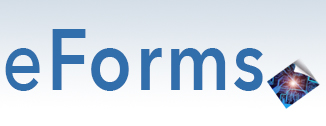Welcome to ATF's eForms
ATF's eForms allows individuals and members of the firearms industry to file certain forms electronically rather than via paper applications. The electronic filing is designed to be more efficient and accurate and will allow ATF to process the submissions more efficiently. The forms that can be filed relate to the importation of firearms, ammunition and defense articles; transactions with National Firearms Act (NFA) firearms; and the Annual Firearms Manufacturing and Exportation Report (AFMER).
eForms Currently Available
-
ATF Forms 1, 2, 3, 4, 5, 6, 6A, 9, 10, 20, 5300.11 and 5630.7 are available for eForms submission.
Imports eForms
-
Form 6, Application and Permit for Importation of Firearms, Ammunition and Defense Articles
-
Filed to request permission to import a firearm, ammunition or defense article.
-
-
Form 6A, Release and Receipt of Imported Firearms, Ammunition and Defense Articles
-
Filed by a federally licensed importer subsequent to an approved Form 6 permit and presentation to CBP for the release and verification of the release of the items from Customs custody.
-
NFA eForms
-
Form 1, Application to Make and Register a Firearm
-
Filed by an individual or entity to get approval to make and register an NFA firearm.
-
-
Form 2, Notice of Firearms Manufactured or Imported
-
Filed by a qualified manufacturer or importer to register NFA firearms manufactured or imported
-
-
Form 3, Application for Tax-Exempt Transfer of Firearms and Registration to Special (Occupational) Taxpayer (National Firearms Act)
-
Filed by a qualified federal firearms licensee to transfer to another qualified federal firearms licensee
-
-
Form 4, Application for Tax Paid Transfer and Registration of a Firearm
-
Filed by a qualified federal firearms licensee to transfer to an individual or other entity (non-licensee)
-
-
Form 5, Application for Tax-Exempt Transfer of Firearms and Registration of Firearm
-
Filed by a current registrant when firearm is being transferred to or from a government entity.
-
-
Form 9, Application and Permit for Permanent Exportation of Firearms
-
Filed by a qualified federal firearms licensee for the exportation of NFA firearms
-
-
Form 10, Application for Registration of Firearms Acquired by Certain Governmental Entities
-
Filed by state or local government agencies to register unregistered NFA firearms they acquire and want to use for official business
-
- Form 20, Application to Transport Interstate or to Temporarily Export Certain National Firearms Act (NFA) Firearms
-
Filed prior to transporting destructive devices, machine guns, or short-barreled rifles and shotguns in interstate or foreign commerce
-
- Form 5630.7, Special Tax Registration and Return National Firearms Act (NFA)
- Filed annually by a federal firearms licensee to be qualified to conduct business in NFA firearms
AFMER eForm
-
Form 5300.11, Annual Firearms Manufacturing and Exportation Report Under 18 U.S.C Chapter 44, Firearms
Note: You are now able to file an amended Form 5300.11 through eForms.
Additional Registration Steps
-
If you are submitting Form 6 for your personal use, no additional registration steps are necessary.
-
If you will be submitting forms as or on behalf of a federal firearms licensee (FFL) or to import defense articles under the Arms Export Control Act (AECA), there is an additional registration step in which you need to associate your User ID to the FFL and/or AECA registration.
-
If you also want to submit National Firearms Act (NFA) forms as an FFL who has paid special tax to import, manufacture or deal in NFA firearms, the registration is a 2 part approval process, which will include an association to both the FFL and to the Employer Identification Number (EIN) used when paying the special tax.
Ask the Experts
Please use the "Ask the Experts" function within the eForms application to ask questions about the application or a specific form. We hope that you will enjoy this experience and the eForms application will prove very useful to your company's daily operations.
Status Checks
-
For the processing of NFA forms (1, 2, 3, 4, 5, 9, 10 & 20), contact the Industry Processing Branch at ipb@atf.gov.
-
For the processing of ATF Form 5630.7, contact the NFA Division at sot@atf.gov.
-
For the processing of Imports Forms 6 & 6A, contact the Firearms and Explosives Imports Branch at (304) 616-4550.
|
|
|
Support eForms support |